Enable Tax Notes on the Receipt.
To be able to view the tax notes on the receipts printed from POS, kindly follow the steps below:
- From the main dashboard, click on the Settings button on the top right of the screen.
- You will then be directed to the settings dashboard.
- Select Hardware Configuration from the sidebar menu on the left side of the screen.
- Click on Printer & receipt.
- Click on the Receipt Settings button.
- Scroll down to view the option Print Tax notes.
- Click on the toggle button, if grey, to enable the feature.
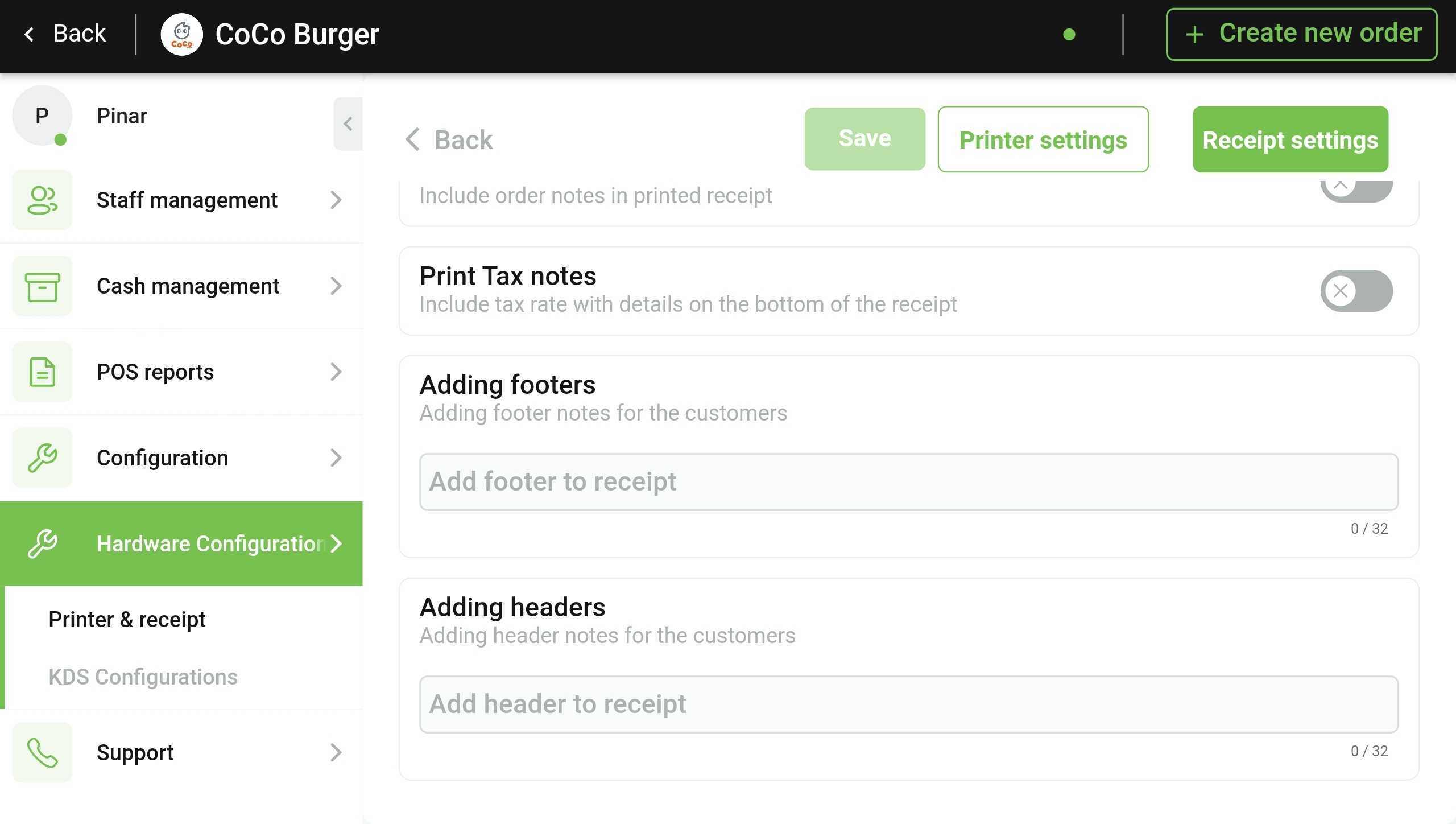
- Once done, the changes will be saved.
You have successfully enabled tax notes to be printed on the receipts.
