Generate a report for a specific staff member(s)
To track the clock in/out logs for a specific staff and to generate a report, kindly follow the steps below:
- Log in to the POS by using your 4-digit pin.
- Click on Settings from the homepage dashboard.
- Select Shift management from the left side bar menu.
- Select the duration of the dates that you wish to view (Today, This week, This Month).
- Enter the required staff’s name with Initial A,B,C etc.
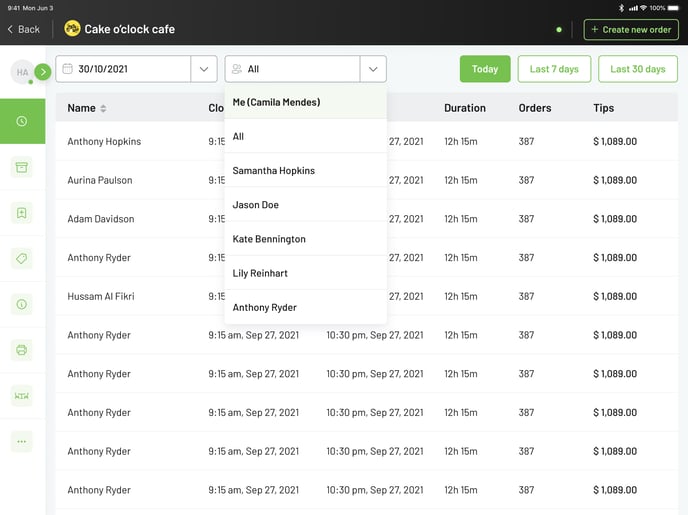
- Shift summary report of the selected staff will be generated based on the time that was selected.
- The Report will allow you to find the following information:
- Staff member Name.
- Clock In time.
- Clock out time.
- Duration. (Time between clock in and clock out)
- Orders. (Number of orders that were closed by the specific staff during the entire shift)
- Sales. (Sum of the total number of orders closed by the staff during the time of their shift)
- Tips. (Sum of total tips that were closed by the staff during their shift)
Please Note 💡: Only users with permission will be able to view and access the shift management feature from the settings drop-down menu, so only users such as managers etc. Will be able to access this information and make any changes to it.
