- Help Center
- Call Center
- Call Center Module
How to log in to Call Center module
By activating the POS, you are enabling your call center to successfully place phone orders where the kitchen member receive and can start preparing immediately. Each POS device comes with a unique POS ID which consists of a 9-digit code, a password and 4-digit PIN. Our team will provide you with the required credentials to activate your POS device. Once you activate your device, you can choose the station of your preference to open.
To activate a device (POS), follow the next steps:
- Fill in the 9-digit POS ID and
- Click Activate.
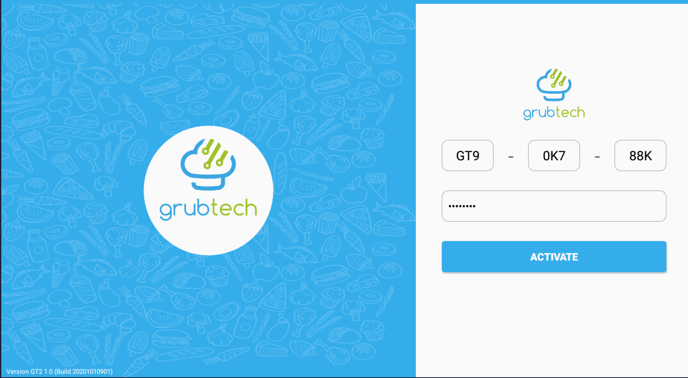
- Fill the 4-digit PIN and click Log in.
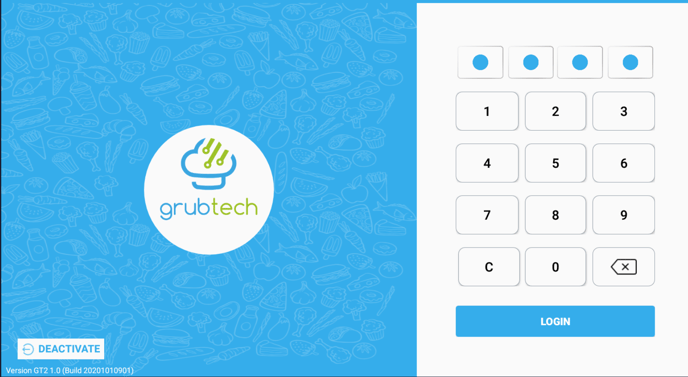
- Choose Tablet as your Operation Mode.
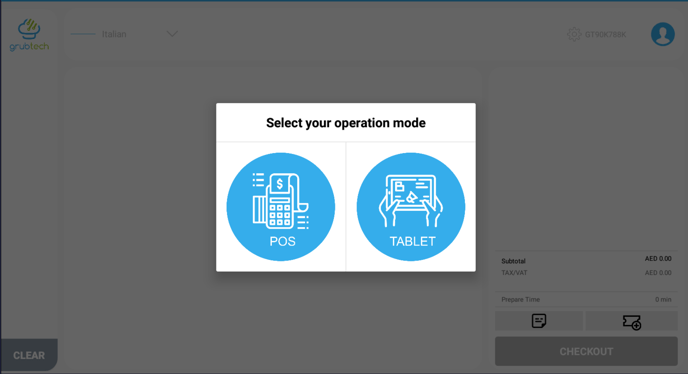
- Select the Brand you would like to place orders to.
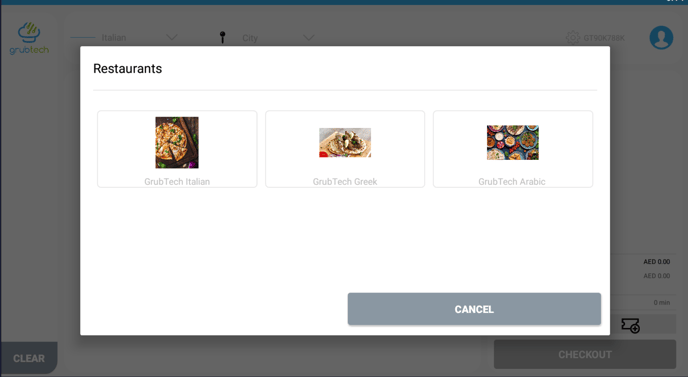
- Choose an Area from the dropdown menu and click on Select Area.
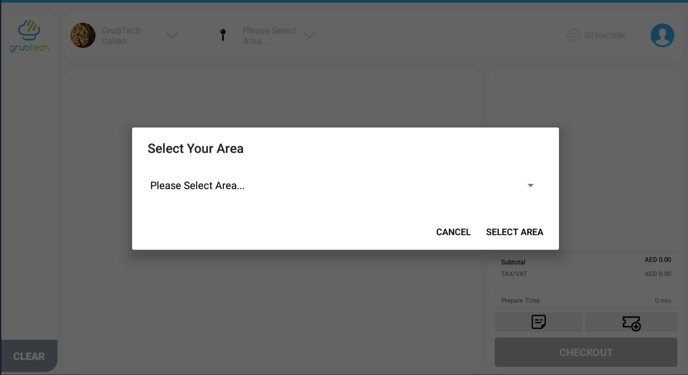
- You are now in the Home Page and ready to place orders for your customers.