86 a Menu Item
To activate or deactivate a menu item from within the settings panel of the KDS:
- Choose Menu Items Management from the left side menu options.
- Click on Search.
- Type the menu item name in the Search bar.

- If the check box is checked, your item is active.
- To make an item unavailable, you can un-tick the checkbox
- Click on Save and choose between the two options;
- Unavailable until next day. (Your item will be unavailable until the next day and will automatically be made available after 24 hours)
- Unavailable until further notice. (Your item will be unavailable until you make it active again)
- Click Confirm or Cancel based on preference.
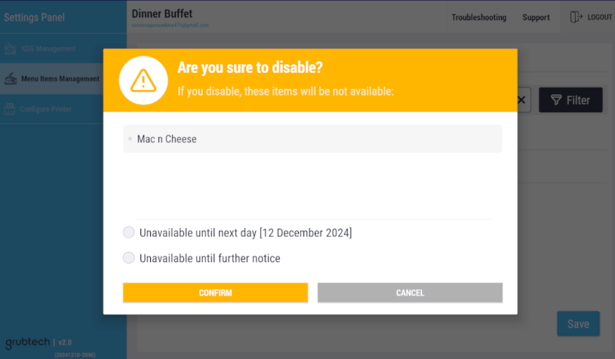
- When the checkbox is not checked/ticked, your item has been successfully deactivated.
- To activate an Item, type the menu item name in the Search bar.
- Click on the checkbox.
- When the checkbox is checked/ticked, your item is active.
- Click Save
- When you complete the adjustments, LOGOUT from the button on the top right side to return to the Orders Screen.
