Delete a printer
If you wish to delete a printer follow the steps below:
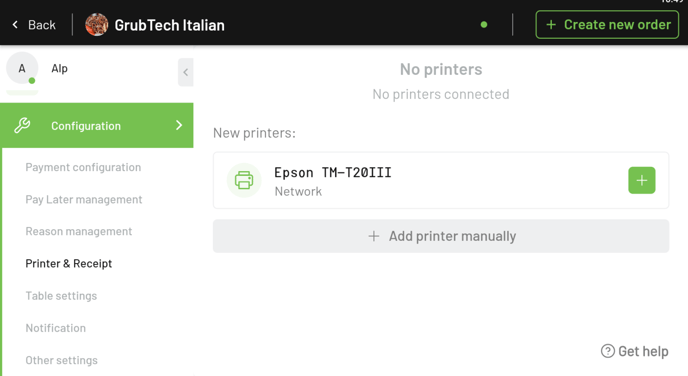
- Click on the Settings button on the top right corner of the screen.
- From the settings dashboard, select Hardware configuration from the side bar menu on the left.
- Click on Printer & Receipt from the drop down menu.
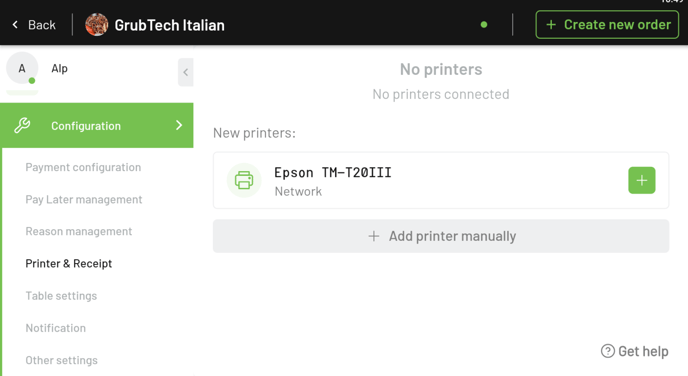
- Once you are on the printer dashboard, find the printer you wish to delete.
- Click on the Delete button next to the printer name.
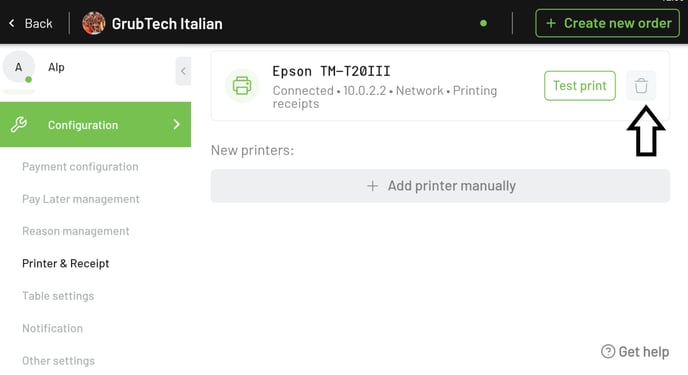
- You will then see a pop-up confirmation message.
- Select Delete.
You have successfully deleted a printer.
