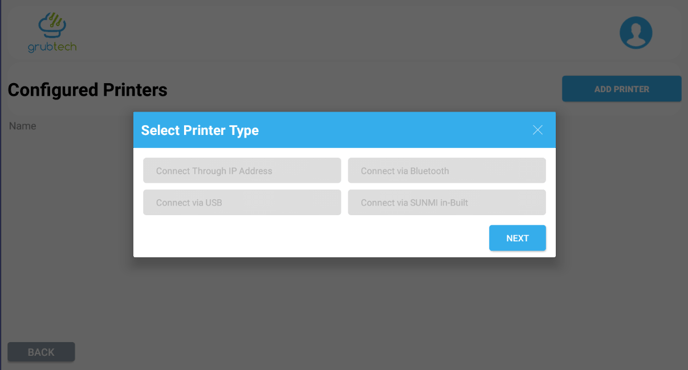To connect one or more printers to the same POS, click on the advanced settings cogwheel icon on the top bar.

- Choose Configure Printers
- Click on Add Printer
- Select Printer Type according to your requirements:
- Connect through IP Address
- Select Connect Through IP Address and click
- Fill in the Printer IP Address and Port number which is 8008.
- Click
- Connect through IP Address
You can also see printers that have been connected in the past and connect them again directly by clicking on Connect Printer.
-
- Connect via USB
- Select Connect via USB
- Click
- The system will immediately identify the printer and connect to it automatically.
- Connect via USB
-
- Connect via Bluetooth
- Connect via Bluetooth.
- Click
- Turn the printer Bluetooth on so that the KDS can automatically detect the printer and connect to it.
- Connect via Bluetooth
-
- Connect via SUNMI Built-in Printer
- If you are using a device with a built-in printer, click on Connect via SUNMI in-Built.
- Click
- Your printer will be automatically connected and ready to print an order.
- Connect via SUNMI Built-in Printer
Once a printer is connected, a message will appear providing you with the option to print a test page if required.