- Help Center
- GrubPOS
- Void/Comp an Order or Item
Re-open a closed order.
If you wish to reopen a closed order to make any adjustments such as void/refund the closed order, kindly follow the steps below:
- From the POS homepage dashboard, click on History from the top bar to view closed order history.
- Find the closed order you wish to reopen.
- Click on the three dots next to the order on the far right.
- Click on the Reopen Order button.
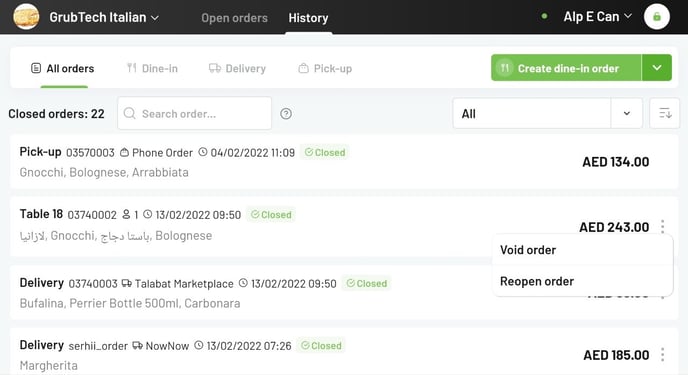
- You will then receive a confirmation message, Click confirm.
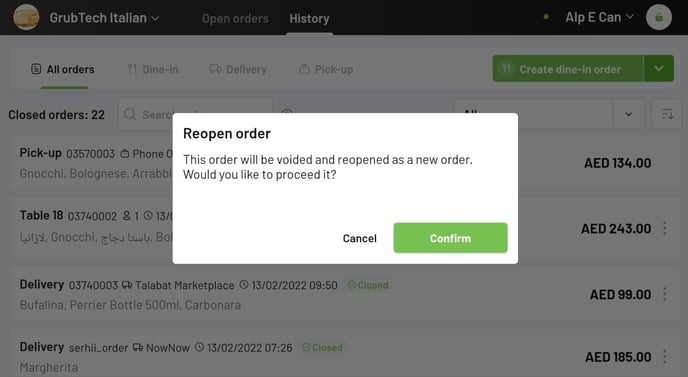
- When the order has been reopened, the system will create a new order that is filled with the same order details and payment details with a ‘’reopened status’’.
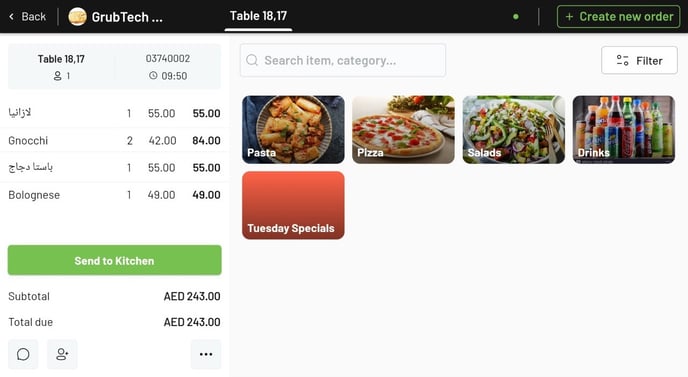
- Your order will then be reopened, and you make the required adjustments.
You have successfully reopened a closed order.
