Talabat Sponsorship Discount Portion
Overview
We're excited to announce a new feature that enables brands to configure their sponsored portion of Talabat discount campaigns directly within Grubcenter.
With this release, a Grubtech customer with an active Talabat integration can now define how much of each promotional discount is covered by the brand and ensure that only the brand's share is calculated and reflected across all Grubtech platforms for accurate financial tracking and reconciliation and no manual intervention. Customers who use POS integrations will find the data accurately passed to their POS accordingly.
Feature Details:
A brand-level configuration panel is now available under the Talabat Integration section in Grubcenter. Each discount campaign can be configured with:
- Offer Name.
- Discount Level. (Item Level or Order Level)
- Discount Code. (As received from Talabat)
- Discount Percentage(%)
- Discount Cap Amount.
- Discount Currency.
- Partner Sponsored Percentage (%)
How It Works:
When an order is received from Talabat, Grubtech designed a flow where:
- Identifies the discount code from the incoming payload.
- Applies the configured discount percentage (with cap enforcement).
- Calculates the partner portion based on the configured percentage.
- Displays the partner's portion to GrubCenter reports, Kitchen Display Systems (KDS and Master KDS) receipts and gOPS.
- For partners with POS Integration enabled, it sends the partner’s portion to the connected POS system.
How to Enable Talabat Sponsorship Discount:
To enable calculating a sponsored portion of Talabat discount campaigns directly within Grubcenter, please follow these steps:
- Log in to GrubCenter using your credentials.
- Navigate to Applications.
- Ensure you have the right permission to access and edit configurations under the Applications section.
- Under the Food Aggregators section, find Talabat app. and click on Settings.
- Find the configurations for the brand and location where you want to enable item-level discounts. Click the View icon.
- Find the new Discount Configuration section on the bottom left of the page and click Add New.

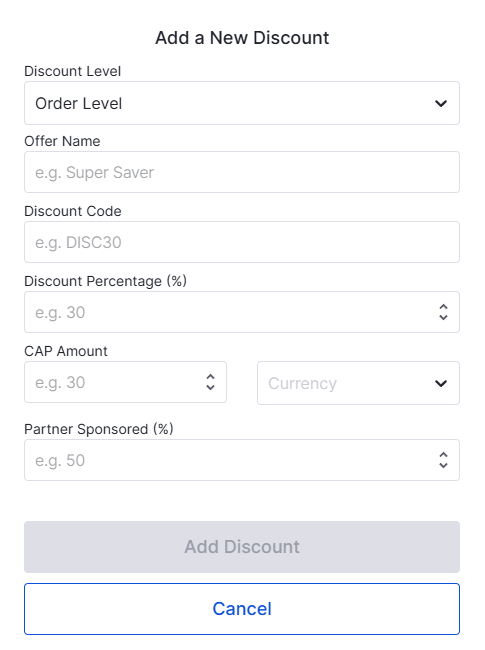
Attention: Please ensure the discount code is added exactly as received from Talabat.
Important Notes:
- The discount code is only applicable for Order Level Discount configurations.
- Only one Item level discount can be active at a time.
- Discount codes must match exactly what is received from Talabat.
- New discount codes must be added manually in Grubcenter.
For any questions or support, please contact your dedicated Grubtech Customer Success manager or our support team at support@grubtech.com
Thank you
