Start and Complete an order in GrubKDS.
- The orders will be displayed in chronological order.
- Users can choose which order to start based on their preferences or specific time schedules.
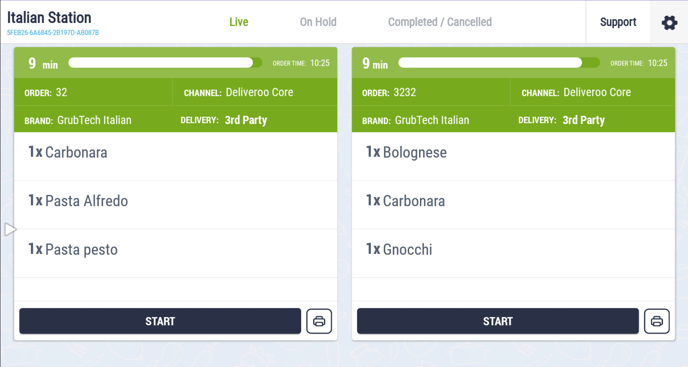
- If it is a long order, click on the Show All button to view the complete order. A pop-up window with the detailed order will appear, after which you can select the Start.
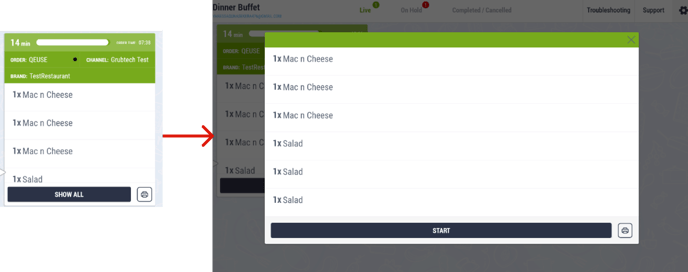
- The time will start counting down from the moment you receive the order until the moment you finish the order.
- When you finish preparing the order, click Complete. The KOT will then move to the completed/cancelled tab.

