To connect a printer to KDS Master:
- Log in to the Settings Panel from the top right side using your 4-digit PIN.
- Choose Configure Printer from the left side menu options.
- Click on Add Printer.
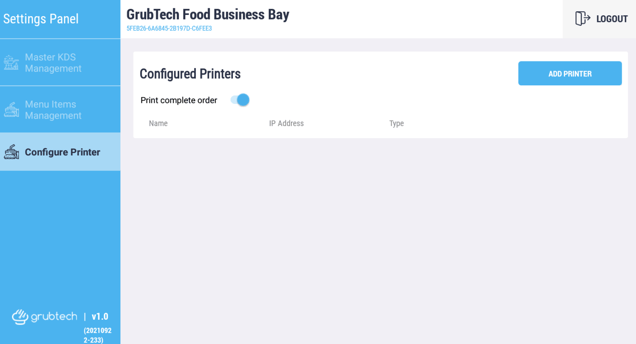
- Select Printer Type according to your requirements:
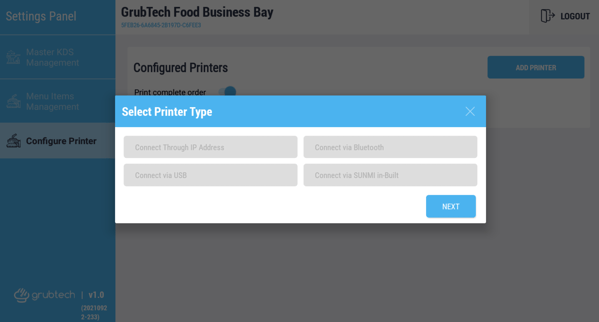
- Connect through IP Address
-
- Select Connect Through IP Address
- Click Next.
- Fill in the Printer IP Address and Port number which is 8008.
- Click Connect.
-
- Connect via Bluetooth (will be applicable in the near future)
-
- Connect via Bluetooth.
- Click Next.
- Turn the printer Bluetooth on so that the KDS can automatically detect the printer and connect to it.
-
Please note💡: This feature does not work at the moment, however will be applicable soon
- Connect via SUNMI Built-in Printer
-
-
- If you are using a device with a built-in printer, click on Connect via SUNMI in-Built.
- Click Next.
- Your printer will be automatically connected and ready to print an order.
-
- Once a printer is connected, a message will appear providing you with the option to print a test page if required.
