Create and Edit Users
This page guides you through the process of creating new users in GrubCenter, allowing you to manage access and assign roles based on your team's responsibilities.
Let's get started with adding new users by following these steps!
- Navigate to User Management and select Users.
- You will then be able to view the user dashboard and will be able to view all the existing users.
- Click on the ‘’+ New User’’ button on the top right of the screen.

Fill in the following user information:- Name
- Surname
- Telephone Number
- Employee ID. This step is optional.
- Assign Group(s). This step is optional.
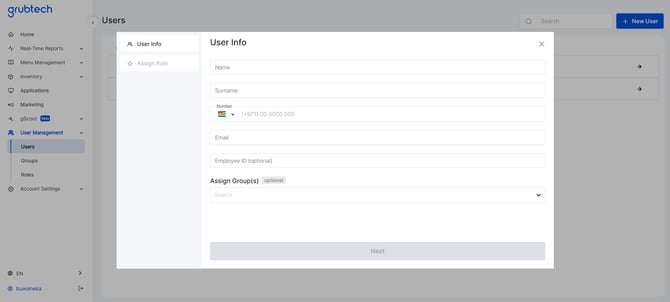
-
- Click Next.
- Assign the Role(s).
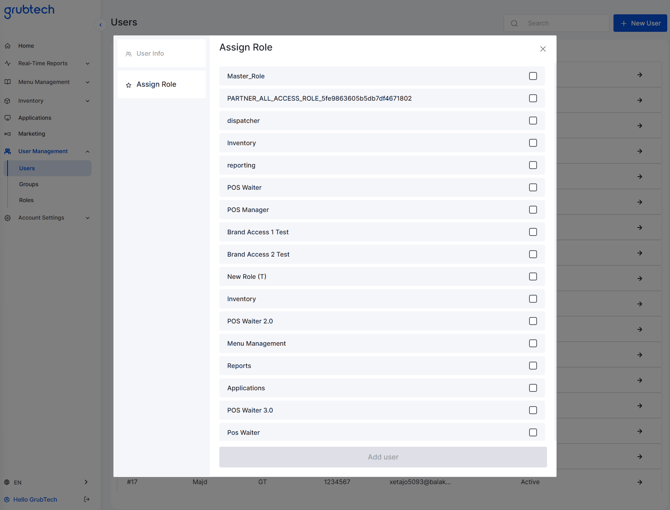
- Click Add User.
The user has been successfully created and assigned a role.
Subsequently, the user will receive a temporary password via email, enabling them to log in to GrubCenter using their email and temporary password to activate their account.
Please Note 💡: The temporary password is valid only for 24 hours and the user will need to log in, activate their account, and set up a new password using the temporary password.
Edit Users:
Users can edit the user information as needed by following these steps:
- Navigate to User Management and select Users.
- Locate and select the relevant user, then click View.

- The admin can edit the following user details:
- Name.
- Phone number.
- User PIN (generate a new PIN and save changes)

Note: The User PIN is being used in grubKDS and grubKDS Master applications and downloaded report files.

- Group and role assignments (add or remove as required)

Next Article:
