- Help Center
- Inventory
- Stock on Hand
Find Items that are below Minimum Level.
The stock on hand dashboard will automatically display the items that are below minimum level. However, if you have a high amount of inventory and find it impractical to scroll through, you can manually find the items that are below minimum level by following the steps mentioned below:
- Under the Inventory tab choose the subcategory Stock on Hand.
- If you have multiple kitchens, select the kitchen you wish to find the out-of-stock items for.
- Once you see the stock on hand dashboard, Click on the Filter button on the top right corner of the screen.
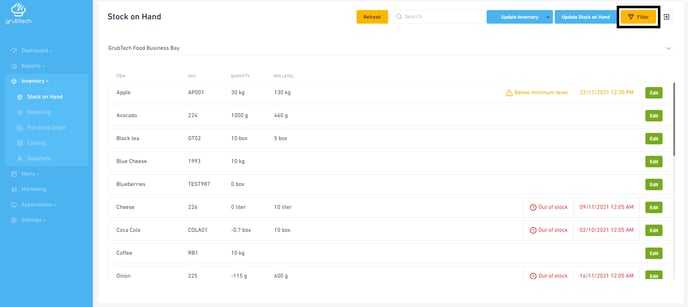
- Click on Inventory warning
- Choose Below Minimum Level from the drop-down menu.
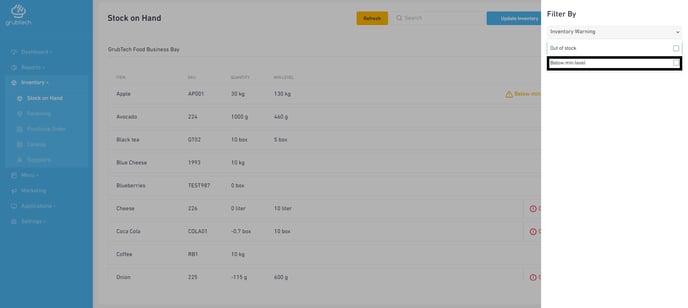
- Click Apply.
- You will then be able to view all the items that are below minimum level.
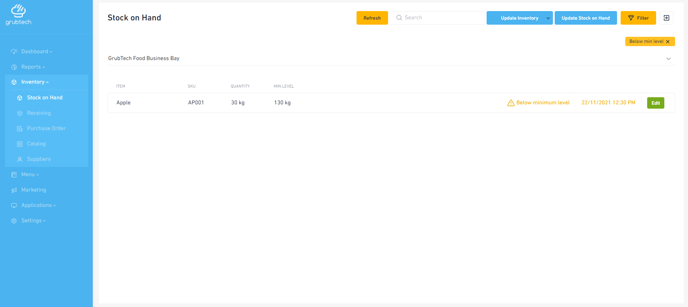
- You can also find your minimum level items below by typing in the Search box at the top right corner of the screen.
- You can search by:
- Item Name
- SKU
